|
<< Click to Display Table of Contents >> The Playlist Songs Screen |
  
|
|
<< Click to Display Table of Contents >> The Playlist Songs Screen |
  
|
Songs can be added to the playlist on the Playlist Songs Screen, which displays 30 song buttons per page. This screen also lets you set several options which control how the playlist is played.
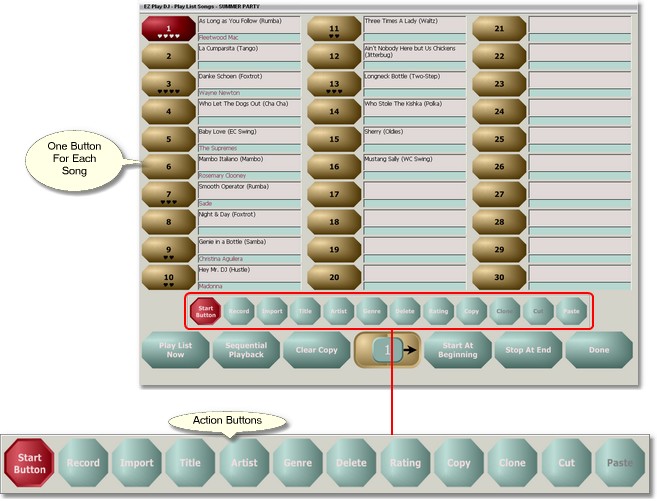
Opening the Playlist Songs Screen
Navigate to the Maintain Playlists Screen and select the 'List Details' Action Button, then select a playlist by pressing one of the Playlist Buttons.
Song Buttons
Most of the Playlist Songs Screen contains Song Buttons. Note that there are 15 Song Buttons on the screen. The 15 buttons shown on the screen comprise Page 1 of the Song Buttons. But there can be two, three, or more pages. The buttons are numbered 1 to 15 on the first page of songs, 16 to 30 on the second page of songs, and so on.
Next to each button are two boxes. The top one contains the song title and the bottom one contains the name of the artist or whatever comments you wish to attach to the song. The text in these two boxes can be set on this screen or on the Song Settings Screen.
Page Control
At the bottom of the Playlist Songs Screen near the center is the Page Control. It has three parts -- a button on the left, a display panel in the center, and a button on the right. It is used for navigation among the various pages of songs. Press the button on the left to go to the previous page, and press the button on the right to go to the next page. The page number is displayed in the display panel.
If you press the center button the Quick Navigation control will appear. This enables you to go directly to a page. Just enter the page number, from 01 to 99, and click on the button labeled 'Go' to go directly to the page. You can close the control by pressing the 'Cancel' button.
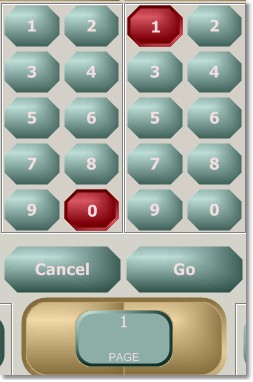
The Action Buttons
Centered just beneath the 15 song buttons is a group of 12 buttons. These are used to select the action to perform when a Song Button is pressed. It is necessary to select the action before pressing the Song button. When the screen is first opened, the setting defaults to 'Start Position'.
Setting the Starting Position for Sequential Playback
Set the Action to 'Start Position'.
Then, pressing any Song Button will set that song as the first song to be played the next time that the playlist is played in 'Sequential Playback' mode. The button for the starting song will be red.
Note that if the playlist is playing in 'Sequential Playback' mode and the playlist is set to 'Start at Selected', the starting position will automatically change every time a song on the playlist starts playing. The currently playing song will become the starting song for the next time that the playlist is started. So if the playlist has 10 songs, 'Sequential Playback' is set, and 'Start at Selected' is set, if song 6 is playing and then stopped before it finishes playing, the next time the playlist is played in 'Sequential Playback' with 'Start at Selected' set, it will start at song 6, where it last left off.
Recording Songs from a CD
Set the Action to 'Record'.
Then, pressing any Song Button will open up the Record Screen.
Importing Song Files
Set the Action to 'Import'.
Then, pressing any Song Button will open up the Import Screen.
Editing the Title, Artist or Genre of a Song
Set the Action to 'Title', 'Artist', or 'Genre', depending upon which you wish to edit..
Then, pressing any Song Button will open up the Keyboard Screen, where you can edit the title, artist, or genre.
Setting the Rating of a Song
Set the Action to 'Rating'.
Then, pressing any Song Button until the number of stars on that button is the rating you desire will set the rating for that song. The rating can be set from 0 stars to 5 stars in half star steps.
Deleting a Song
Set the Action to 'Delete'.
Press the Song Button for the song you want to delete. You will be asked to confirm that you want to delete the song. Press 'Yes' to delete the song from the playlist or 'No' to cancel the deletion.
There is an option which is set on the Options Screen which lets you set whether or not blank buttons are deleted. If the option is enabled, you can delete blank buttons. For instance, if button 10 is blank or if it has a song on it, and buttons 11 through 13 have songs, deleting button 10 will result in the songs on buttons 11 through 13 being moved to buttons 10 through 12 if the options is enabled.
Copying and Moving Songs
The four action buttons labeled 'Copy', 'Clone', 'Cut', and 'Paste' are used for copying and moving songs to other song buttons.
You can have a song on more than one Song Button. There are two ways to do this. You can record the song twice. Then the system has two song files and two sets of song information (the information which appears on the Song Settings Screen). This might be done if you want the song to appear on one button with settings which are not to be changed (e.g., strict tempo, and individual fade at a particular time), and also want it to appear on another button but maintain the flexibility to change settings here (e.g., for teaching students, starting slow then speeding it up later).
The other way it to have just one song file and one set of song information. That song can still be linked to more than one Song Button.
Set the Action to 'Copy', 'Clone', or 'Cut', then press a song button. You may select more than one Song Button. You may then go to another screen of Song Buttons and select some more.
Nothing will happen until you navigate to the desired Song Button (which may be on the Select Song Screen for any Dance Button or Instructor Button or the Playlist Songs Screen for any Playlist), select the action 'Paste', then press a Song Button.
That destination button may be either one which already has a song on it, or an empty one. If the destination button has a song on it, the pasted songs will be inserted. Existing song will not be overwritten
What happens next depends upon which Action was originally selected for the song.
•If the song was Copied, it is put on the destination button.
•If the song was Cloned, the song file is copied and a second record for song data is created in the database. The cloned song is put on the destination button. This is equivalent to having recorded the song twice, as described above.
•If the song was Cut, it is put on the destination button and removed from the source button.
Sequential or Random Playback
The playlist can be played either sequentially, in the same order as the song buttons, or in random order.
To select sequential playback, press the button just to the left of the Page Control so that it has the label 'Sequential Playback'. To select random playback, press it so that it has the label 'Random Playback'.
When random playback is selected, the Action Button labeled 'Start Position' is disabled.
Start Playlist at Beginning or at Selected Position
When the playlist starts being played, the first song played can either be the first song saved in the playlist, that is, the song on the first button, or it can be the song specified as the starting position. For instance, if there are 10 songs in the playlist and song 4 is specified as the 'Selected Position', then the order of playback of the songs will be 4, 5, 6, 7, 8, 9, 10, 1, 2, 3. This option is controlled by the button just to the right of the 'Page Control'.
To start playback of the playlist at the beginning of the playlist, press it so that it has the label 'Start at Beginning';. To start playback of the playlist at the selected position, press it so that it has the label 'Start at Selected'.
Stop at the End of the Playlist or Repeat It
After the entire playlist has been played (regardless of the starting position), the playlist can either be restarted automatically or not. This option is controlled by the button just to the left of the 'Done' button.
To restart the playlist automatically, press it so that it has the label 'Restart at End'. To stop playing when the entire playlist has been played, press it so that it has the label 'Stop at End'.
Playing the Playlist
Press the button labeled 'Play List Now' to play the playlist now.
Clear Copy
Songs may be copied an pasted from one Select Song Screen or Playlist Songs Screen to another. To clear all songs from the copy buffer, press the button labeled 'Clear Copy'.
Reordering Playlist Songs Pages
You may wish to interchange two pages of Playlist Songs, for instance, to interchange the first screen of buttons with the second screen of buttons. This can be done with the two 'Move Page' buttons, located at the left and right sides of the screen.
Press the 'Move Page' button at the right side of the screen to interchange the current page with the one following it.
Press the 'Move Page' button at the left side of the screen to interchange the current page with the one preceding it. This button will be disabled if the current page is page 1.
Note that these buttons are visible only if the Move Pages option on the Options Screen is set to Enabled.
Returning to the Main Screen
Press the button labeled 'Done' to return to the Maintain Playlists Screen.