|
<< Click to Display Table of Contents >> The Import Screen |
  
|
|
<< Click to Display Table of Contents >> The Import Screen |
  
|
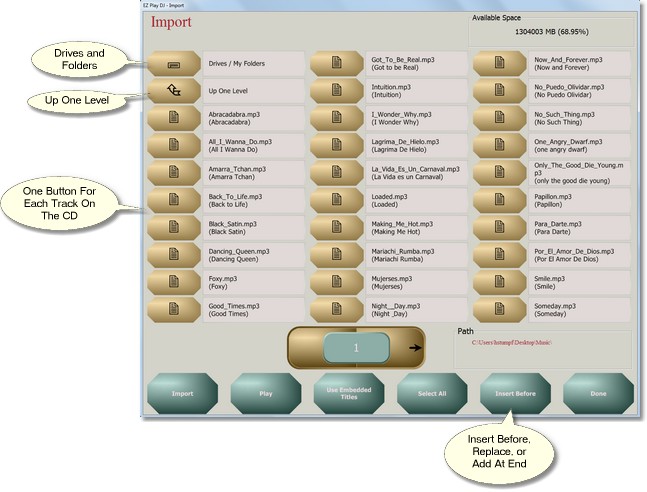
Drive, Folder, and File Buttons
Most of the Import Screen contains Drive, Folder, or File Buttons. These buttons enable you to navigate through your file system to find the files which you want to import.
Note that there are 15 buttons on the screen. The 15 buttons shown on the screen comprise Page 1 of the Buttons. But there can be more than one screen of buttons.
Next to each button is a box which contains the name of the drive, folder, or file.
Page Control
Centered just below the 15 buttons is the Page Control. It will be present only if more than 15 buttons are needed..
The Page Control has three parts -- a button on the left, a display panel in the center, and a button on the right. It is used for navigation among the various pages of buttons. Press the button on the left to go to the previous page, and press the button on the right to go to the next page. The page number is displayed in the display panel.
Selecting One or More Songs
You can select or deselect a song by pressing the Song Button. The button will be red when the song is selected.
You can select all songs by pressing the Select All Button at the bottom of the screen.
Playing a Song
Before importing a song file into the EZ Play DJ you might want to hear it. It is possible to play the song file without first loading it into the EZ Play DJ and assigning it to a Dance Button or to an Instructor Button.
Press the button labeled 'Play' on the record screen to hear the song. This button is enabled only if exactly one button is selected. You can press the button labeled 'Cancel' to stop playing the song.
Selecting What Buttons on the Select Song Screen are to receive the Songs
To the left of the button labeled 'Done' is the button which controls the assignment of songs to Dance Buttons on the Select Song Screen. The button will have one of three labels, 'Insert Before', 'Replace', or 'Add At End'. The following example illustrate how these three methods work.
Say we have songs on buttons 1, 2, 5, and 6 on a Select Song Screen. We select the 'Import' action button on the Select Song Screen. We press song button 4 on the Select Song Screen. The Import Screen appears. We navigate to a folder which contains some song files. We select two of them.
If we are in 'Insert Before' mode, the songs at positions 5 and 6 will be pushed back to positions 6 and 7, respectively, and the two new songs will be put at positions 4 and 5.
If we are in 'Replace' mode, the first new song will be put at position 4. You will be prompted to confirm whether or not the song at position 5 should be replaced by the second new song. If you press 'Yes', it will be replaced.
If we are in 'Add At End' mode, the two new songs will be put at positions 7 and 8.
Press the button until its label is the desired mode, 'Insert Before', 'Replace', or 'Add At End'.
Selecting What to Use for the Song Title
Sometimes you may want to use the song title which is embedded in the song file. Other times you may want to use information in the file name as the song title and artist.
To the left of the button labeled 'Select All' is the button which determines the selection of what to use for the song title and sometimes the artist. The button will have one of four labels, 'Use Embedded Titles', 'Filename is Title', 'Filename is Title-Artist', or 'Filename is Artist-Title'. Press the button until its label indicates the desired selection.
For both the 'Filename is Title-Artist' and 'Filename is Artist-Title' options, the title and artist should separated in the filename by a hyphen.
Importing One or More Songs
Once you have selected the mode for song assignment to buttons, have selected what to use for the song title, and have selected the songs to import, press the button labeled 'Import'. The songs will be imported and assigned to buttons.
One of two things can happen with the actual song file. It can either be copied to the Music folder (where CD tracks go when recorded) and read from there when it is played or it can be left in place, wherever that may be. If left in place, it is read from its original location when it is played.
After the songs have been imported, the Import Screen will close, and you will be returned to the Select Song Screen.
Returning to the Select Song Screen
Press the button labeled 'Done' to return to the Select Song Screen.