|
<< Click to Display Table of Contents >> The Maintain Dance Lists Screen |
  
|
|
<< Click to Display Table of Contents >> The Maintain Dance Lists Screen |
  
|
Most of the Maintain Dance Lists Screen contains Dance List Buttons. Note that there are 18 Dance List Buttons on the screen. The 18 buttons shown on the screen comprise Page 1 of the Dance Buttons. But there can be two or more pages, for a studio with a lot of Dance Lists. Dance Lists are always displayed in alphabetical order.
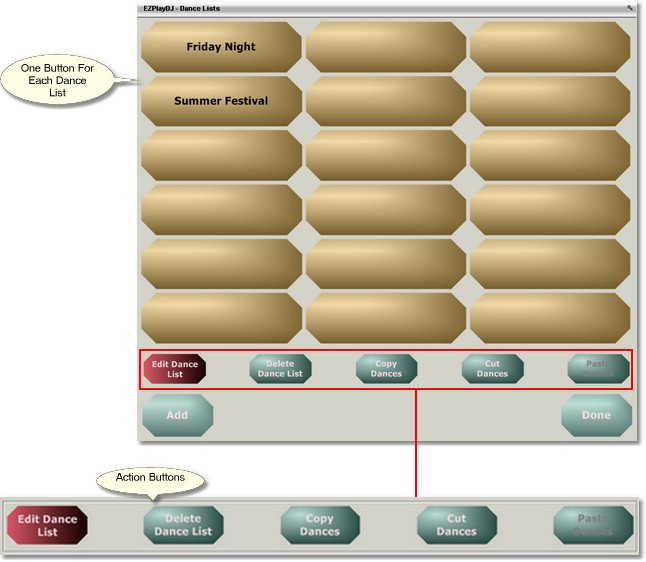
Page Control
At the bottom of the Maintain Dance Lists Screen in the center is the Page Control. It has three parts -- a button on the left, a display panel in the center, and a button on the right. It is used for navigation among the various pages of Dance Screen Buttons. Press the button on the left to go to the previous page, and press the button on the right to go to the next page. The page number is displayed in the display panel.
Adding a Dance List
To add a Dance List, press the button labeled 'Add'. This will bring up a Keyboard Screen where you can enter the label for the new Dance List.
The Action Buttons
Centered just beneath the Dance List Buttons is a group of 5 buttons. These are used to select the action to perform when a Dance List Button is pressed. It is necessary to select the action before pressing the Dance List Button. When the screen is first opened, the setting defaults to 'Edit Dance List'.
Editing the Dance List
Set the Action to 'Edit Dance List'.
Press the Dance List Button which you want to edit. This will bring up a Dance List Screen, where you can edit the name, the dances and other settings for the Dance List..
Deleting a Dance List
Set the Action to 'Delete Dance List'.
Press the Dance List Button you want to delete. You will be asked to confirm that you want to delete the button. Press 'Yes' to delete the button, and 'No' to cancel the deletion.
Copying and Moving Songs on Dance List Buttons
The three action buttons labeled 'Copy Dances', 'Cut Dances', and 'Paste Dances' are used for copying and moving dances from one Dance List Button (the source button) to another (the destination button).
Set the Action to 'Copy Dances' or 'Cut Dances', then press the source button. Nothing will happen until you navigate to the desired destination button, select the action 'Paste Dances', then press the destination button. The destination button may be either one which already has dances on it, or an empty one.
What happens next depends upon which Action was originally selected for the song.
•If the Action was 'Copy Dances', all dances from the source button are put on the destination button.
•If the Action was 'Cut Dances', all dances from the source button are put on the destination button and all dances are removed from the source button.
Returning to the Main Screen
Press the button labeled 'Done' to return to the Main Screen.