|
<< Click to Display Table of Contents >> Placing Column Headings above Playlist Buttons |
  
|
|
<< Click to Display Table of Contents >> Placing Column Headings above Playlist Buttons |
  
|
When the button labeled 'Playlists' is selected on the Main Screen, most of the Main Screen contains Playlist Buttons, arranged in six columns of five buttons each. Above the Playlist Buttons are column headings to help you organize the buttons. There can be up to six column headings above the buttons. But a column heading can span more than one column, so there can be any number from zero to six. Each page of Playlist Buttons has its own set of column headings.
There are eleven possible positions where column headings can be positioned. They cannot be too close together.
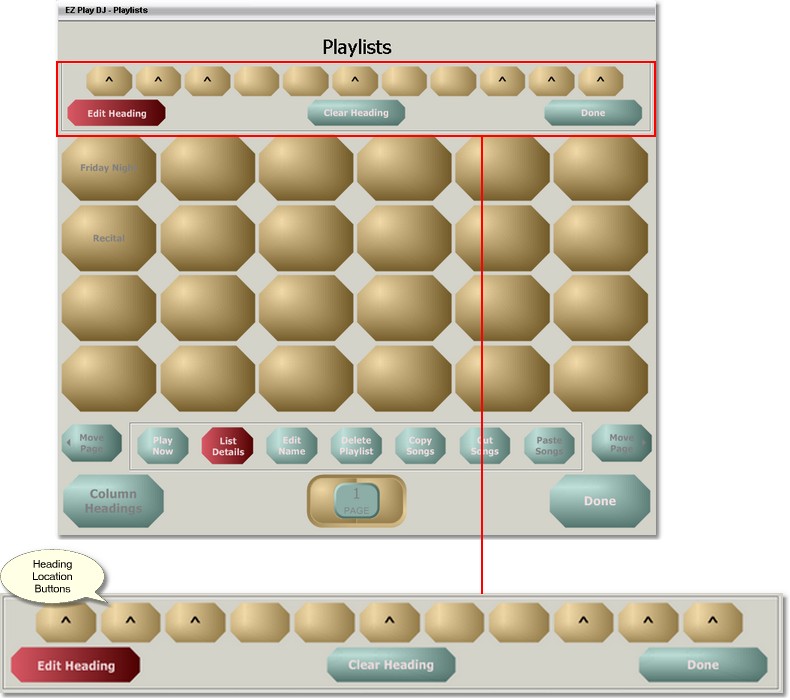
Selecting the Action to Perform
You can either Edit or Clear a heading.
To Edit a heading, press the button labeled 'Edit Heading'.
To Clear a heading, press the button labeled 'Clear Heading'.
Selecting a Heading to Edit
Press one of the buttons with the symbol ^. What happens next depends on which Action was selected.
If the selected Action was 'Edit Heading', a Keyboard Screen will open up, where you can edit the column heading.
If the selected Action was 'Clear Heading', the heading will be removed.
Returning to the Maintain Playlists Screen
Press the button labeled 'Done' to return to the Maintain Playlists Screen.