|
<< Click to Display Table of Contents >> The Maintain Playlists Screen |
  
|
|
<< Click to Display Table of Contents >> The Maintain Playlists Screen |
  
|
Most of the Maintain Playlists Screen contains Playlist Buttons. Note that there are 30 Playlist Buttons on the screen. The 30 buttons shown on the screen comprise Page 1 of the Playlist Buttons. But there can be two, three, or more pages.
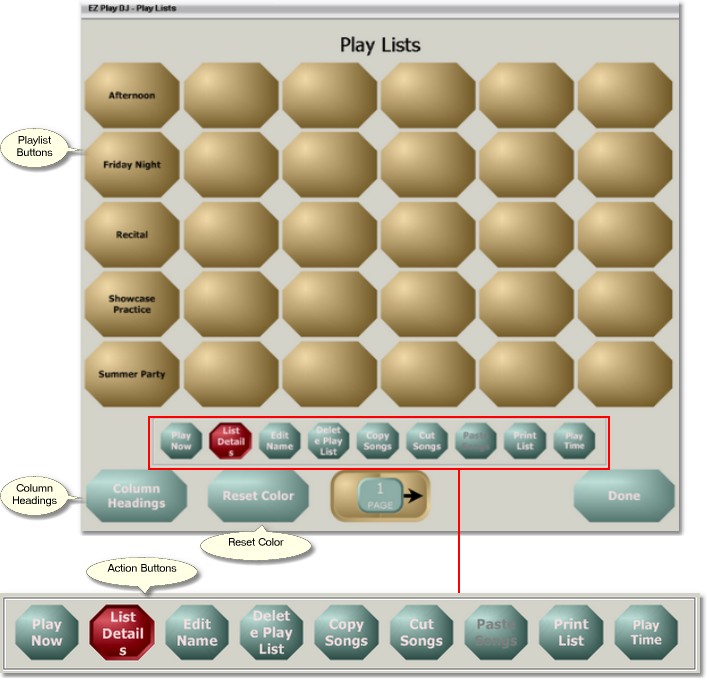
Page Control
At the bottom of the Maintain Playlists Screen in the center is the Page Control. It has three parts -- a button on the left, a display panel in the center, and a button on the right. It is used for navigation among the various pages of Playlist Buttons. Press the button on the left to go to the previous page, and press the button on the right to go to the next page. The page number is displayed in the display panel.
If you press the center button the Quick Navigation control will appear. This enables you to go directly to a page. Just enter the page number, from 01 to 99, and click on the button labeled 'Go' to go directly to the page. You can close the control by pressing the 'Cancel' button.
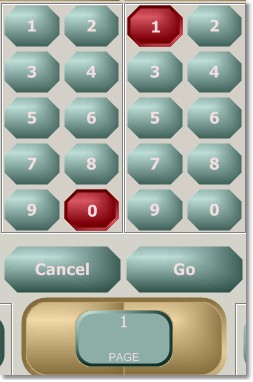
The Action Buttons
Centered just beneath the Playlist Buttons is a group of 7 buttons. These are used to select the action to perform when a Playlist Button is pressed. It is necessary to select the action before pressing the Playlist Button. When the screen is first opened, the setting defaults to 'List Details'.
Playing the Playlist
You can play the songs on a playlist from this screen. First select the action button 'Play Now', then select a playlist by pressing one of the Playlist Buttons.
Editing the Details of the Playlist
Songs on a playlist may be selected, and various options for a playlist may be set, on the Playlist Songs Screen. To bring up the Playlist Songs Screen for a particular playlist, select the action button 'List Details', then select a playlist by pressing one of the Playlist Buttons.
Editing the Name of a Playlist
Set the Action to 'Edit Name'.
Press the Playlist Button with the name which you want to edit. This will bring up a Keyboard Screen, where you can edit the name.
Deleting a Playlist
Set the Action to 'Delete Playlist'.
Press the Playlist Button you want to delete. You will be asked to confirm that you want to delete the playlist. Press 'Yes' to delete the playlist, and 'No' to cancel the deletion. Any songs on the playlist which are not also on another playlist, Dance Button, or Instructor Button will be moved to the Trash folder.
Copying and Moving Songs on Playlists
The three action buttons labeled 'Copy', 'Cut', and 'Paste' are used for copying and moving songs from one Playlist Button (the source button) to another (the destination button). Read Moving Music Around see details of how to do this.
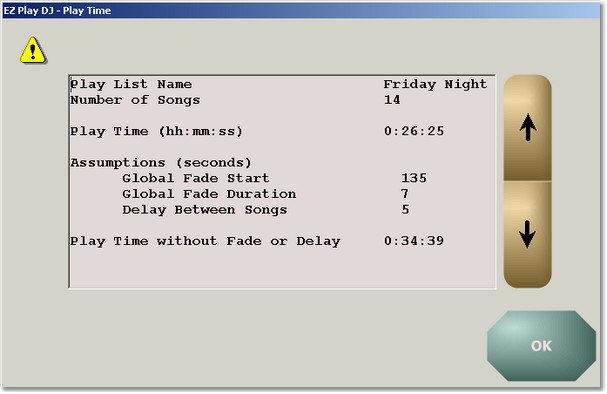
Printing a Playlist
The action button labeled 'Print' is used to print the Playlist or to save it to a file on your computer.
Press the button for the Playlist that you would like to print or save to a file. The Print Playlist Screen will appear. On that screen you can edit, save, or print the Playlist.
Determining Play Time for a Playlist
The action button labeled 'Play Time' brings up a screen that displays the total play time for the Playlist. The fade and delay assumptions made for the calculations are taken from the current settings.
Reordering Playlist Button Pages
You may wish to interchange two pages of Playlist Buttons, for instance, to interchange the first screen of buttons with the second screen of buttons. This can be done with the two 'Move Page' buttons, located at the left and right sides of the screen.
Press the 'Move Page' button at the right side of the screen to interchange the current page with the one following it.
Press the 'Move Page' button at the left side of the screen to interchange the current page with the one preceding it. This button will be disabled if the current page is page 1.
Note that these buttons are visible only if the Move Pages option on the Options Screen is set to Enabled.
Maintaining Column Headings
Above the Playlist Buttons on the Main Screen and on the Maintain Dances Screen are column headings. Press the button labeled 'Column Headings' to bring up the screen to Maintain Column Headings.
Reset Button Color
When a Playlist is played the Playlist Button on the Main Screen turns red to indicate that the Playlist has been played. The button labeled 'Reset Color' will turn buttons for all Playlists back to the default color.
Returning to the Main Screen
Press the button labeled 'Done' to return to the Main Screen.