|
<< Click to Display Table of Contents >> The Maintain Students Screen |
  
|
|
<< Click to Display Table of Contents >> The Maintain Students Screen |
  
|
Most of the Maintain Students Screen contains Student Buttons. Note that there are 18 Student Buttons on the screen. The 18 buttons shown on the screen comprise Page 1 of the Dance Buttons. But there can be two or more pages, for a studio with a lot of students. Students are always displayed in alphabetical order.
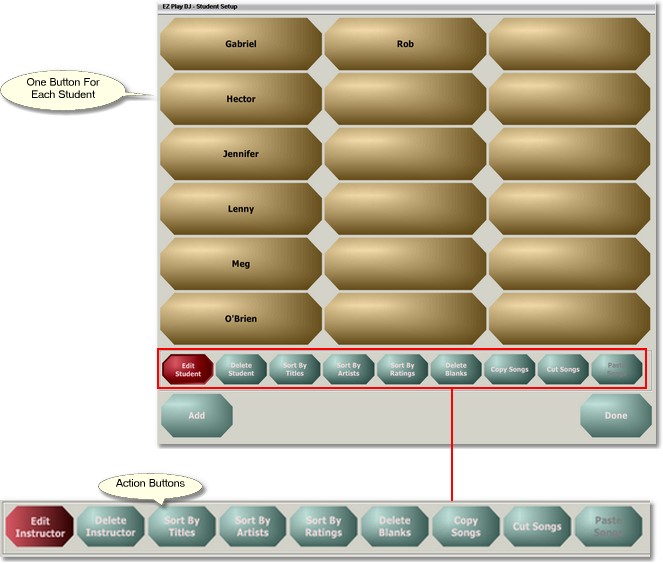
Page Control
At the bottom of the Maintain Students Screen in the center is the Page Control. It has three parts -- a button on the left, a display panel in the center, and a button on the right. It is used for navigation among the various pages of Students Buttons. Press the button on the left to go to the previous page, and press the button on the right to go to the next page. The page number is displayed in the display panel.
Adding a Student
To add a student, press the button labeled 'Add'. This will bring up a Keyboard Screen where you can enter the new student's name.
The Action Buttons
Centered just beneath the Students Buttons is a group of 9 buttons. These are used to select the action to perform when a Students Button is pressed. It is necessary to select the action before pressing the Students Button. When the screen is first opened, the setting defaults to 'Edit Student'.
Editing the Student's Name
Set the Action to 'Edit Student'.
Press the Student Button with the name which you want to edit. This will bring up a Keyboard Screen, where you can edit the name.
Deleting a Student
Set the Action to 'Delete Student'.
Press the Student Button you want to delete. You will be asked to confirm that you want to delete the button. Press 'Yes' to delete the button, and 'No' to cancel the deletion. Any songs on the button which are not also on another button will be moved to the Trash folder.
Sorting Songs on an Student Button
The songs on a Student Button can be sorted by song titles, artists, or ratings. Set the Action to 'Sort by Titles' , 'Sort by Artists', or 'Sort by Ratings', then press the Student Button. All songs on the button will be sorted.
Copying and Moving Songs on Student Buttons
The three action buttons labeled 'Copy Songs', 'Cut Songs', and 'Paste Songs' are used for copying and moving songs from one Student Button (the source button) to another (the destination button). Read Moving Music Around see details of how to do this.
Returning to the Main Screen
Press the button labeled 'Done' to return to the Main Screen.