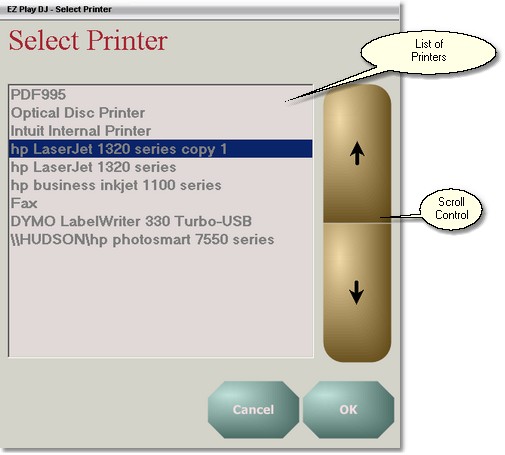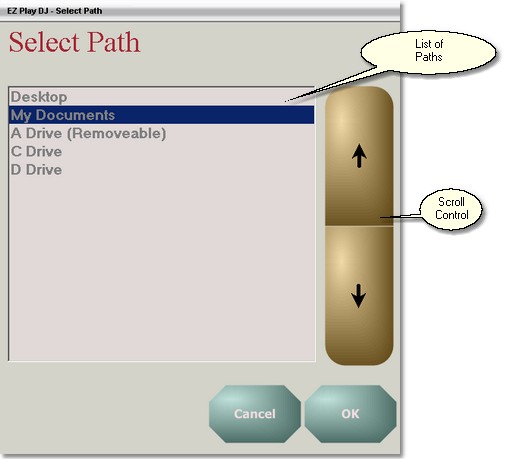|
<< Click to Display Table of Contents >> The Print Playlist Screen |
  
|
|
<< Click to Display Table of Contents >> The Print Playlist Screen |
  
|
Sometimes it is useful to be able to print out a Playlist in advance of actually playing the songs. The EZ Play DJ provides a way to print out the songs in the Playlist on the Main Screen or the songs in an Editable Playlist.
You may want to edit the Playlist first, or even load it into another program for formatting. The EZ Play DJ lets you copy the Playlist to the clipboard or to save it to a file on your PC.
If you have a mouse and keyboard attached to the computer with the EZ Play DJ, you can edit the Playlist while it is displayed on the Print Playlist Screen before you print it, copy it to the clipboard, or save it to a file on the PC.
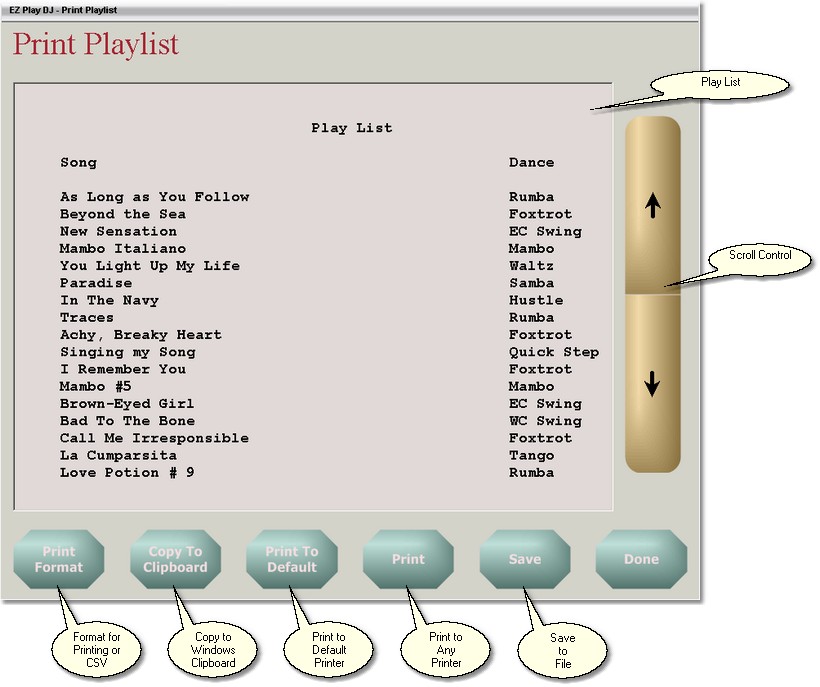
Displaying the Print Playlist Screen
At the upper left corner of the Playlist on the Main Screen is the Print Playlist Button. On this button is the symbol Ê. Press this button and the Print Playlist Screen will appear and will display the list of songs which are queued in the Playlist on the Main Screen.
You can also print the list of songs in an Editable Playlist by pressing the button labeled 'Print' on the Maintain Playlists Screen, then selecting the Editable Playlist which you want to print.
Scrolling the Playlist Up and Down
To the right of the Playlist on the screen are two buttons with arrows. Press the button with the Up Arrow to scroll toward the top of the Playlist, and press the button with the Down Arrow to scroll toward the bottom of the Playlist.
Setting the Format of the Display
You may want to format the Playlist so that it is easy to read and suitable for printing, with a page title and column headings. But if you want to import the Playlist into another program which will be used for additional formatting, you may want to import the song titles and dance names separated by commas, without a page title or column headings.
The EZ Play DJ will let you format the Playlist either way. At the lower left corner of the screen is the button for setting the format. To select a format suitable for printing, press the button until the label on the button is 'Print Format'. To set the format show the song titles and dance names separated by commas (CSV Format, for Comma Separated Variables), press the button until the label on the button is 'CSV'.
Copying the Playlist to the Windows Clipboard
You can copy the Playlist to the Windows Clipboard by pressing the button labeled 'Copy to Clipboard'. Then you can paste the Playlist into another program.
Printing the Playlist to the Default Printer
If you want to send the playlist directly to the default printer on the computer, press the button labeled 'Print to Default'.
Printing the Playlist to Any Printer
If you want to send the playlist directly to a printer on the computer, press the button labeled 'Print'. The Select Printer Screen will appear. Use the scroll control at the right side of the screen to select the printer you want to use, then press the 'OK' button to print the Playlist.
Saving the Playlist to a File on the Computer
To save the Playlist to a file on your computer, press the button with the label 'Save'. The Select Path Screen will appear. Use the scroll control at the right side of the screen to select the destination for the file, then press the 'OK' button to save the Playlist to the file, which will be named 'Playlist.txt'.
Available destinations for the file include Desktop, My Documents, and all fixed, removable, and network drives.