|
<< Click to Display Table of Contents >> The Maintain Albums Screen |
  
|
|
<< Click to Display Table of Contents >> The Maintain Albums Screen |
  
|
Most of the Maintain Albums Screen contains Album Buttons. Note that there are 20 Album Buttons on the screen. The 20 buttons shown on the screen comprise Page 1 of the Album Buttons. But there can be two, three, or more pages.
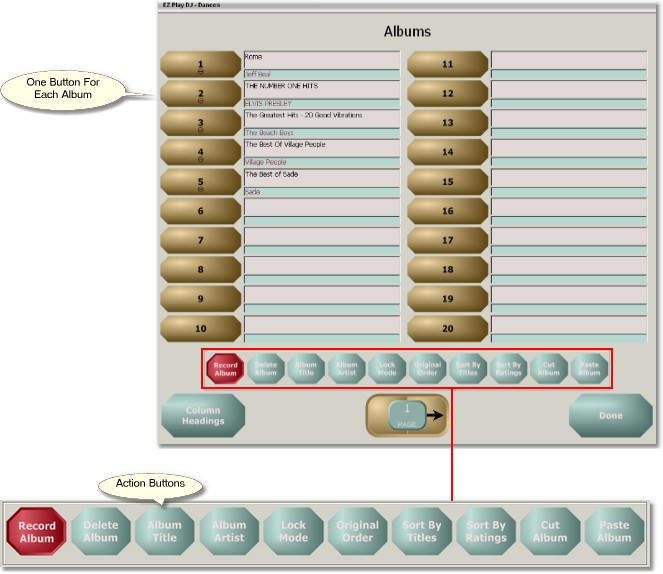
Page Control
At the bottom of the Maintain Albums Screen in the center is the Page Control. It has three parts -- a button on the left, a display panel in the center, and a button on the right. It is used for navigation among the various pages of Album Buttons. Press the button on the left to go to the previous page, and press the button on the right to go to the next page. The page number is displayed in the display panel.
If you press the center button the Quick Navigation control will appear. This enables you to go directly to a page. Just enter the page number, from 01 to 99, and click on the button labeled 'Go' to go directly to the page. You can close the control by pressing the 'Cancel' button.
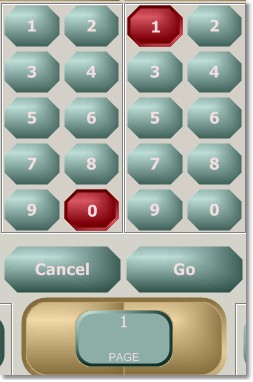
The Action Buttons
Centered just beneath the Album Buttons is a group of 10 buttons. These are used to select the action to perform when an Album Button is pressed. It is necessary to select the action before pressing the Album Button. When the screen is first opened, the setting defaults to 'Record Album'.
Recording an Album
Set the Action to 'Record Album'.
Then, pressing any Album Button will open up the Record Album Screen.
Deleting an Album
Set the Action to 'Delete Album'.
Press the Album Button you want to delete. You will be asked to confirm that you want to delete the album. Press 'Yes' to delete the album, and 'No' to cancel the deletion. Any songs in the album which are not also on a Playlist, Dance Button, or Instructor Button will be moved to the Trash folder.
Editing the Album Title
Set the Action to 'Album Title'.
Press the Album Button with the title which you want to edit. This will bring up a Keyboard Screen, where you can edit the title. If the button has no title, you can give it a title. This provides a way for you to define an album.Editing the Artist Name
Set the Action to 'Album Artist'.
Press the Album Button with the artist name which you want to edit. This will bring up a Keyboard Screen, where you can edit the artist name.
Locking the Album
You can prevent anyone from deleting songs in albums and from changing the title or artist of songs on an album's Select Song Screen by enabling Lock Mode. Set the Action to 'Lock Mode' then press the Album Button to toggle Lock Mode on or off.
Sorting Songs in an Album
The songs on an Album Button can be sorted by song titles or ratings or set to their original order in the album. Set the Action to 'Original Order', 'Sort by Titles', or 'Sort by Ratings', then press the Album Button. All songs on the button will be sorted.
Moving Album Buttons
The two action buttons labeled 'Cut' and 'Paste' are used for moving an album from one Album Button (the source button) to another (the destination button).
Set the Action to 'Cut', then press the source button. Nothing will happen until you navigate to the desired destination button, select the action 'Paste', then press the destination button. The destination button must be an empty one..
The album will be moved to the destination button.
Reordering Album Button Pages
You may wish to interchange two pages of Album Buttons, for instance, to interchange the first screen of buttons with the second screen of buttons. This can be done with the two 'Move Page' buttons, located at the left and right sides of the screen.
Press the 'Move Page' button at the right side of the screen to interchange the current page with the one following it.
Press the 'Move Page' button at the left side of the screen to interchange the current page with the one preceding it. This button will be disabled if the current page is page 1.
Note that these buttons are visible only if the Move Pages option on the Options Screen is set to Enabled.
Maintaining Column Headings
Above the Album Buttons on the Main Screen and on the Maintain Albums Screen are column headings. Press the button labeled 'Column Headings' to bring up the screen to Maintain Column Headings.
Returning to the Main Screen
Press the button labeled 'Done' to return to the Main Screen.