|
<< Click to Display Table of Contents >> The Maintain Dances Screen |
  
|
|
<< Click to Display Table of Contents >> The Maintain Dances Screen |
  
|
Most of the Main Screen contains Dance Buttons. Buttons on the Maintain Dances Screen correspond to those buttons. Note that there are 30 Dance Buttons on the screen. The 30 buttons shown on the screen comprise Page 1 of the Dance Buttons. But there can be two, three, or more pages.
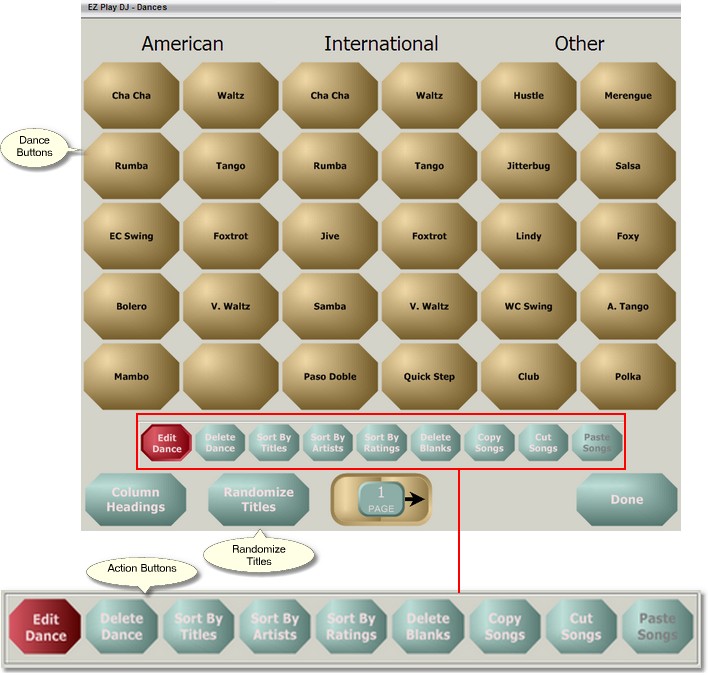
Page Control
At the bottom of the Maintain Dances Screen in the center is the Page Control. It has three parts -- a button on the left, a display panel in the center, and a button on the right. It is used for navigation among the various pages of Dance Buttons. Press the button on the left to go to the previous page, and press the button on the right to go to the next page. The page number is displayed in the display panel.
If you press the center button the Quick Navigation control will appear. This enables you to go directly to a page. Just enter the page number, from 01 to 99, and click on the button labeled 'Go' to go directly to the page. You can close the control by pressing the 'Cancel' button.
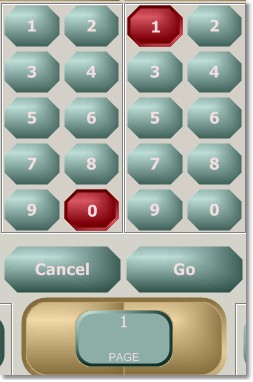
The Action Buttons
Centered just beneath the Dance Buttons is a group of 5 buttons. These are used to select the action to perform when a Dance Button is pressed. It is necessary to select the action before pressing the Dance Button. When the screen is first opened, the setting defaults to 'Edit Dance'.
Editing the Label on a Dance Button
Set the Action to 'Edit Dance'.
Press the Dance Button with the label which you want to edit. This will bring up a Keyboard Screen, where you can edit the label.
Deleting a Dance Button
Set the Action to 'Delete Dance'.
Press the Dance Button you want to delete. You will be asked to confirm that you want to delete the button. Press 'Yes' to delete the button, and 'No' to cancel the deletion. Any songs on the button which are not also on another button will be moved to the Trash folder.
Sorting Songs on a Dance Button
The songs on a Dance Button can be sorted by song titles, artists, or ratings. Set the Action to 'Sort by Titles' , 'Sort by Artists', or 'Sort by Ratings', then press the Dance Button. All songs on the button will be sorted. The secondary sort for 'Sort by Artists' and 'Sort by Ratings' is a sort by title.
Sorting Songs Randomly
The button labeled 'Randomize Titles' modifies the behavior of the 'Sort by Titles' ,'Sort by Artists', and 'Sort by Ratings' Actions. Press the 'Randomize Titles' button so that its color changes to red. Sort by Titles' becomes a random sort (i.e, the songs are shuffled). The secondary sort for 'Sort by Artists' and 'Sort by Ratings' becomes a random sort instead of a sort by title..
Deleting Blank Song Buttons
You can remove blank song buttons. Set the Action to 'Delete Blanks', then press the dance button. Blank songs will be deleted from the button.
Copying and Moving Songs on Dance Buttons
The three action buttons labeled 'Copy', 'Cut', and 'Paste' are used for copying and moving songs from one Dance Button (the source button) to another (the destination button). Read Moving Music Around see details of how to do this.
Reordering Dance Button Pages
You may wish to interchange two pages of dance buttons, for instance, to interchange the first screen of buttons with the second screen of buttons. This can be done with the two 'Move Page' buttons, located at the left and right sides of the screen.
Press the 'Move Page' button at the right side of the screen to interchange the current page with the one following it.
Press the 'Move Page' button at the left side of the screen to interchange the current page with the one preceding it. This button will be disabled if the current page is page 1.
Maintaining Column Headings
Above the Dance Buttons on the Main Screen and on the Maintain Dances Screen are column headings. Press the button labeled 'Column Headings' to bring up the screen to Maintain Column Headings.
Returning to the Main Screen
Press the button labeled 'Done' to return to the Main Screen.