|
<< Click to Display Table of Contents >> The Calculate Tempo Screen |
  
|
|
<< Click to Display Table of Contents >> The Calculate Tempo Screen |
  
|
For competition, or for practicing for competition, you need music which is played at the right speed. This means is that the number of beats per minute or measures per minute needs to be within the official range for the dance. The EZ Play DJ provides you with a calculator so that you can calibrate the beats per minute or the measures per minute, then set it to within the acceptable range.
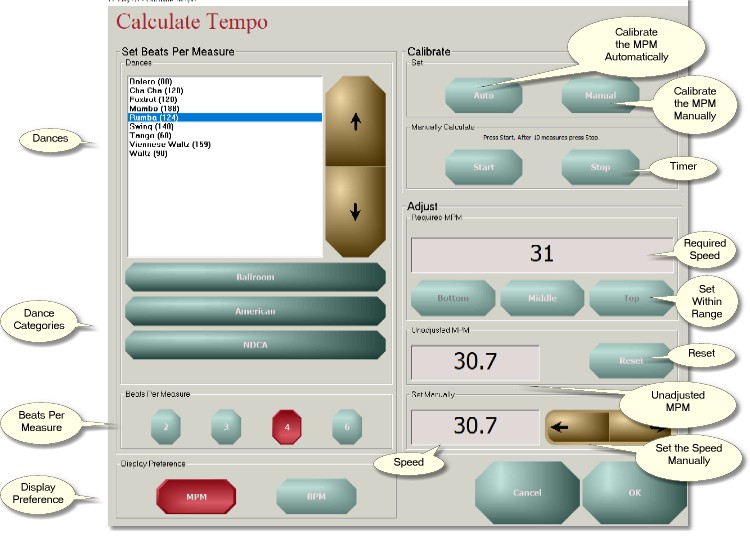
Selecting the Display Option
At the bottom of the left side of the screen you can select whether you want the speed of the song to be displayed as beats per minute or as measures per minute on this screen.
Setting the Beats per Measure
On the left side of the screen you can select a dance. When you do that the beats per measure will be set automatically.
To determine what dances appear in the list use the fou buttons below the list of dances. Press the topmost of the three and select the broad category of dances, e.g., Ballroom, Country, or Irish. Press the middle button and narrow it down, e.g., NDCA or WDSF. Press the bottommost of the three and narrow it down some more, e.g., Bronze or Pro-Am.
Then use the Up and Down Arrow buttons next to the list of dance names to select the desired dance name. If you are using a mouse you can click on the desired dance name instead of using the Up and Down Arrow buttons.
The required speed range in measures per minute will appear in the box labeled 'Required BPM' or 'Required MPM', depending on the display option. And the correct beats per measure for the dance will be selected.
You can also just select the beats per measure if you don't want to select a dance.
Calibrating the Speed
Before selecting the desired speed you should make sure that the EZ Play DJ is displaying the correct beats per minute or measures per minute. There are three ways to do this. You can enter the speed manually, have the EZ Play DJ calculate it for you, or calculate it manually.
Calibrating the Speed by Setting It Manually
Press the button labeled 'Manual' to bring up a screen where beats per minute or measures per minute can be set.
Calibrating the Speed by Calculating It Automatically
Press the button labeled 'Auto' to have the EZ Play DJ calculate the speed automatically. If it can't the button will be disabled. If it can it usually calculates the correct speed, particularly for a song with a strong beat. But it is not always correct, so make sure the speed looks reasonable.
Calibrating the Speed by Calculating It Manually
While the song is playing, press the button labeled 'Start'. Count off ten measures, then press the button labeled 'Stop'.
Changing the Speed of the Song
Once you are satisfied with the calibration of the speed you can slow down or speed up the song using the control in the box labeled 'Set Manually'. This is the control that is affected by the increment set on the Speed/Beats Change control on the Options Screen.
If there is a required range specified in the box labeled 'Required BPM' or 'Required MPM' you can use the three buttons just below that box to set the speed to the bottom, middle, or top of the required range.
Unadjusted Speed
If you want the song to be played at the actual speed of the song file, not sped up or slowed down, you can press the button labeled 'Reset' to accomplish that. The unadjusted speed appears in the box to the left of the 'Reset' button.
Returning to the Song Settings Screen
Press the button labeled 'Done' to return to the Song Settings Screen.